Loading...
Some chart libraries offer the ability to save content to an image, the image below is from Highcharts:
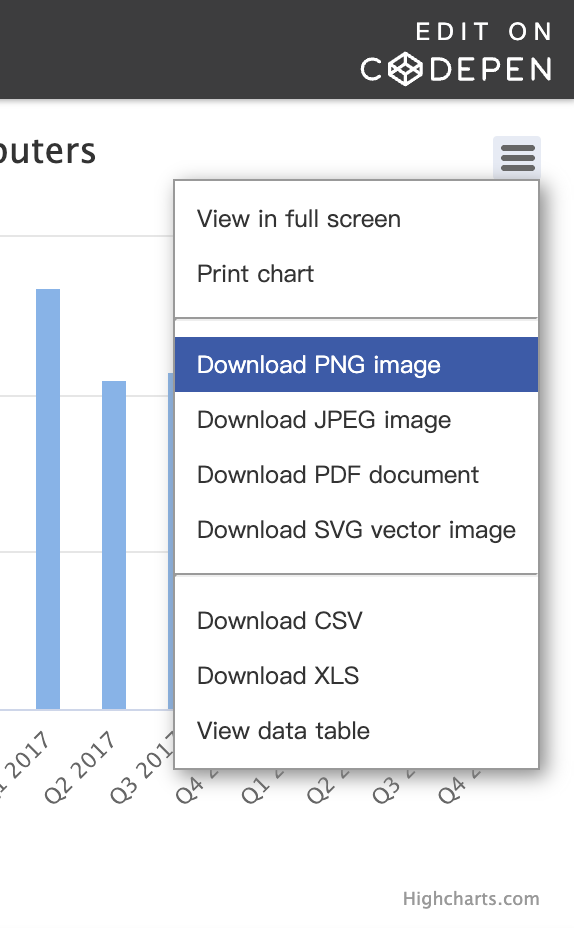
For this purpose, we provide g-image-exporter, which supports functions such as selecting canvas area, exporting dataURL in specified format or saving it as image, example. Some of the functions depend on DOM API, for non-browser environment, please refer to [special platform adaptation of canvas](/en/api/canvas#special platform adaptation). For example, the download function needs to be implemented by document.createElement('a'), non-browser environment needs to pass document object by itself.
When creating, you can specify the following configuration items, where canvas is required, to pass the canvas into.
import { ImageExporter } from '@antv/g-image-exporter';const exporter = new ImageExporter({canvas, // pass canvas indefaultFilename: 'my-default-filename',});
When calling downloadImage to save and download an image, the value of this configuration item will be used as the default file name if no file name is specified.
This method is used to draw the canvas content of the specified area to an additional HTMLCanvasElement, which can then be further processed as needed, such as adding background colors, watermarks, etc.
The full method signature is as follows, and the method is asynchronous.
toCanvas(options: Partial<CanvasOptions> = {}): Promise<HTMLCanvasElement>;interface CanvasOptions {clippingRegion: Rectangle;beforeDrawImage: (context: CanvasRenderingContext2D) => void;afterDrawImage: (context: CanvasRenderingContext2D) => void;}
The meaning of each configuration item is as follows.
clippingRegion The clipping region of the canvas, represented by a rectanglebeforeDrawImage Called before drawing the content of the canvas, suitable for drawing the background colorafterDrawImage is called after drawing the content of the canvas, suitable for drawing watermarksignoreElements How to determine whether an HTMLElement in the container is ignored when exporting HTML contentIn this example, we add a background color and watermark that can be drawn by passing in [CanvasRenderingContext2D](https://developer.mozilla.org/en-US/ docs/Web/API/CanvasRenderingContext2D) can call the Canvas2D API to draw.
import { Rectangle } from '@antv/g';const canvas = await exporter.toCanvas({// Ignore DOM elements added inside containers such as stats.js lil-guiignoreElements: (element) => {return [gui.domElement, stats.dom].indexOf(element) > -1;},// Specify the export canvas areaclippingRegion: new Rectangle(clippingRegionX,clippingRegionY,clippingRegionWidth,clippingRegionHeight,),beforeDrawImage: (context) => {// Drawing background colorcontext.fillStyle = backgroundColor;context.fillRect(0, 0, clippingRegionWidth, clippingRegionHeight);},afterDrawImage: (context) => {// Draw watermarkcontext.font = '24px Times New Roman';context.fillStyle = '#FFC82C';context.fillText('AntV', 20, 20);},});
Note that the crop area uses Rectangle instead of Rect graphics. Its constructor contains four parameters x/y/width/height. It is relative to viewport coordinate system under viewport, i.e. for a 400 x 400 canvas, the maximum width and height of the crop is 400.
When exporting HTML, all HTMLElement in the container will be exported by default, but sometimes some elements are not the ones we want to export, so we can use ignoreElements: (element: Element): boolean; method to filter. For example, in this example there are DOM elements added by stats.js and lil-gui in the container that we don't want to export, so we can.
ignoreElements: (element) => {return [gui.domElement, stats.dom].indexOf(element) > -1;},

Sometimes we want to export vector images. Unlike toCanvas which is supported for all renderers, only g-svg renderer supports generating SVG type dataURL, if other renderer is selected, Promise<undefined> will be returned.
The method signature is as follows.
toSVGDataURL(): Promise<string>;
Implemented internally using XMLSerializer to serialize SVGElement into an XML string.
To trigger browser download behavior, you can pass exported dataURL and specify the name of the saved file.
The full method signature is as follows.
downloadImage(options: DownloadImageOptions): void;interface DownloadImageOptions {dataURL: string;name?: string;}
In this example, click the button to start downloading the image immediately, and if the image/png format is selected, it will eventually be saved as a my-file.png file.
const canvas = await exporter.toCanvas();const dataURL = canvas.toDataURL();// Trigger downloadingexporter.downloadImage({dataURL,name: 'my-file',});
The download behavior is achieved by creating an HTMLAnchorElement using document and triggering its default click behavior.
With toCanvas we get the HTMLCanvasElement containing the canvas content, using its native method [toDataURL](https://developer.mozilla. org/en-cn/docs/Web/API/HTMLCanvasElement/toDataURL) to get the dataURL.
const canvas = await exporter.toCanvas();const dataURL = canvas.toDataURL(); // data:...
The toDataURL method allows you to specify the image format, which defaults to image/png, and the image quality, as described in [parameters] (https://developer.mozilla.org/en-CN/docs/Web/API/HTMLCanvasElement/toDataURL#%E5%8F%82%E6%95%B0).
HTMLCanvasElement also provides the getImageData method for getting pixel data of the specified area.
const canvas = await exporter.toCanvas();const imageData = canvas.getContext('2d').getImageData(50, 50, 100, 100); // ImageData { width: 100, height: 100, data: Uint8ClampedArray[40000] }
If we also want to generate PDF based on the image in the front-end, you can refer to. https://github.com/parallax/jsPDF
The physical size of the exported image already includes resolution, i.e. for a canvas with a specified width and height of 400 x 400, if the devicePixelRatio of the current environment is 2 devicePixelRatio) is 2, an 800 x 800 image will be generated.
Yes, if the canvas contains HTML, the different renderers currently implement the following.
In this example, the Tooltip in the top left corner is an HTML.
HTMLCanvasElement's native method toDataURL is indeed a synchronization method.
However, since WebGL / Canvaskit uses a double buffering mechanism, with a drawing buffer and a display buffer, the advantage is that it is more efficient to swap directly than to copy the contents of the drawing buffer to the display buffer every frame. Therefore, we turn off preserveDrawingBuffer when creating the WebGL context. the-effort), but need to make sure that the rendering is not cleared when calling toDataURL (calling gl.clear()), which will cause the behavior to become asynchronous and wait for the next rendering tick to fetch the content.
Also when exporting HTML content, using the export method provided by html2canvas is also an asynchronous operation.
The export methods we provide are only for the canvas viewport range, even cropping is relative to viewport coordinate system. So if you want to export graphics outside the viewport, you can use camera API to change the viewport range without changing the scene structure, for example by setZoom to zoom in and out to allow more graphics to fit inside the viewport.
The HTMLCanvasElement's native method toDataURL may not be supported on some ancient browsers, in which case you can use polyfill: https://stackoverflow.com/a/47148969
In this example, the exported SVG contains the following <style> content, using CSS Animations to save some animation effects:
#g-svg-xx {animation: u0 linear 2250ms infinite;}@keyframes u0{1.32%{transform:scale(0,1)}
But it should be noted that not all properties that support animation can be converted into CSS Animations representation, such as the path property used in [Deformation animation](/en/api/animation/waapi#Deformation animation). In addition, in EffectTiming, some configuration items are not supported by CSS Animations, so they cannot be reflected in the exported file:
Finally, when using this feature, you need to ensure that all animation effects are paused before exporting. Only in this way can we ensure that the graphics are in the initial state at the moment of export, otherwise the state at the intermediate moment will be saved in SVG:
animation.pause();const svgDataURL = await exporter.toSVGDataURL();